 |
Counting Stock using a PDE |
Support Team: 1300 797 638 |
 |
Counting Stock using a PDE |
Support Team: 1300 797 638 |
![]()
This process will refer to the Cipher CPT 711 or CPT 8001 stocktake scanner but the principle remains the same when using other stocktake scanners.
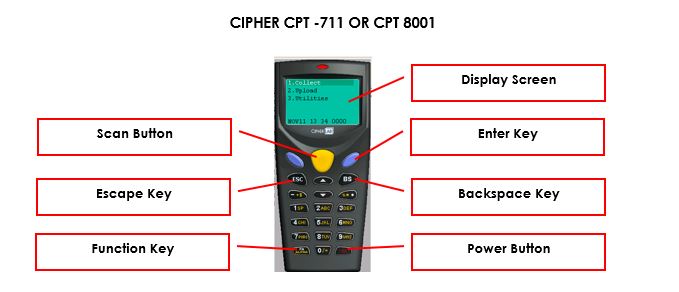
Note: Only delete data if the last stocktake is complete
Press the red POWER button (bottom right corner)
Press the ESC key until the Main Menu is displayed
Press 3 to enter the Utilities menu
Press 3 to enter the Delete menu
Press 1 to delete ALL saved data and YES to confirm
Press the ESC key until the Main menu appears
Press 1 to enter the Collect Data menu
Enter the number of the location where the count will be performed
Press the BLUE enter key to accept and commence the stocktake count
When "Qty?"
appears, enter the number of units counted then press the BLUE
enter key 
If a mistake is made press the BS key to delete the data then re-enter the correct data and press the BLUE enter key
Press ESC twice to reach the Main menu
Press 3 to enter the Utilities menu
Select 2 to browse data
Use the arrow keys to scroll to the record in question
View instructions on screen to EDIT the record, enter the correct figure and press the BLUE enter key
View instructions on screen to DELETE the record entirely if required
Press ESC twice to return to the Main menu
Press 1 to enter the Collect Data menu
Enter the location number again, then resume the count
From the windows
desktop click on the PDE download icon ![]()
The screen will display "Please place PDE in cradle and select upload data"
Place PDE in cradle and press ESC until main menu appears
Select option 2 - Upload Data
Press any key on the keyboard to commence upload