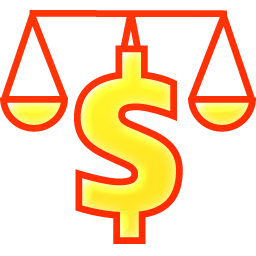
Procedure
- From the Sysnet
Toolbar click on the Till Balancing
icon
- Click on the Till
Balancing button
- By default the Till Balancing window will
open to the <AVAILABLE SHIFTS>
tab
- A list of unprocessed tills will be displayed
- Highlight the record to be processed and
press the <DETAILS>
tab
- Select the <CASH/OTHER
DETAILS> sub tab. Enter the total taken per denomination
OR the total cash amount into the TOTAL
CASH (OPTIONAL) field
- Enter the EFTPOS
takings into the CHARGES
area. Use the AMEX
and DINERS fields to categorise
the takings if required
- Select the <CHEQUES>
sub tab to enter all cheques. Press the (+) button for each
new cheque and include as many details as possible
- Press <UPDATE>
to check the count in the bottom section of the <DETAILS>
window.
The totals section will update to populate the ACTUAL
TOTAL and VARIANCE FIELDS
- Check the variance column to ensure the counts
entered are correct and the variance is true
- Select the staff member responsible for the
count from the USER ID dropdown box. When using this field is populated automatically with
the float's User ID
- When all details are correct move to the
next station for balancing using the navigation arrows at the top
of the <DETAILS> tab.
Alternatively, return to the
<AVAILABLE SHIFTS> tab to select the next station.
- If Cash was transferred between tills, highlight
the till where the cash was taken from and select the <CASH
TRANSFER> tab:
- Select the station where the cash was transferred
<TO>
- Enter the dollar amounts to transfer and press
<TRANSFER>
- When all stations have been balanced they
must be processed to update the SYSTEM
FIGURES
- From the
<AVAILABLE SHIFTS> tab highlight one or multiple stations
from the list and press <PROCESS
SELECTED TILLS>
- A confirmation window will appear for each
station selected for processing. This acts as a double check
that variances are correct. Select YES
or NO accordingly
- Once all stations have been confirmed for
processing, a Till Variance Report will appear on screen showing all
figures and variances, print a hard copy if required


![]()





 The totals section will update to populate the ACTUAL
TOTAL and VARIANCE FIELDS
The totals section will update to populate the ACTUAL
TOTAL and VARIANCE FIELDS
 Alternatively, return to the
<AVAILABLE SHIFTS> tab to select the next station.
Alternatively, return to the
<AVAILABLE SHIFTS> tab to select the next station.


