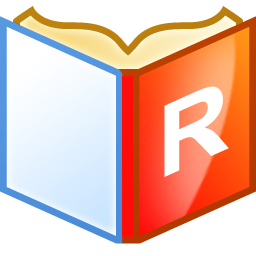
Procedure - Step 1 Create Inventory Item and PLU
- From the Sysnet
Toolbar click on the Stock icon
- Click (+) to create a new inventory item
or clone a similar item
- Click <OK>
to continue and follow the wizard prompts
- Enter all details into the INVENTORY
DETAIL screen as required
- Ensure the STOCK
TYPE of "Recipe (Sales
Based)" is selected
- Create a FACTOR
for each way the recipe can be sold
- Enter the Selling
Price for each factor of selling
in each location
- Highlight the selling price in the factor
grid and right click to select CREATE
PLU from the task menu
- Select the LOCATION
to create the PLU
- Follow the wizard prompts accordingly
- Enter all details into the PLU <DETAIL>
screen accordingly and tick to save
- Range the PLU to other locations if required
Procedure
- Step 2 Add the Recipe Ingredients
- From the Stock
menu click on the Recipe icon
- Highlight the required recipe from the LIST
or use the Search icon to find it
- Click on the
<DETAIL> tab
- Click (+) on the navigator tool to start
adding ingredients
- Select the FACTOR
(portion size) from the dropdown list
- Enter the QTY
of the FACTOR to be used
and press <ENTER> to
reach the end of the line and update the recipe total
- Continue until all ingredients are added
- The recipe cost is displayed at the bottom
of the grid
- Click on the <METHOD>
button to add details on how to prepare the recipe
- Click on <LOAD/CHANGE/CLEAR
PICTURE> to add an image of how the finished recipe should
appear (optional)
- Tick to save the recipe


![]()







