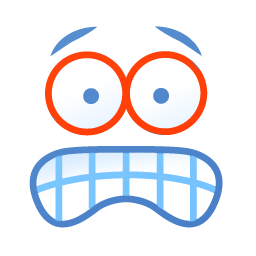
Procedure
- From the Sysnet
Toolbar click on the Stock icon
- Click on the Discrepancy
icon
- Click (+) to start a new discrepancy
- Select the LOCATION
to process the discrepancy against
- Ensure the DISCREPANCY
radio button is selected
- Enter the INVENTORY
code for the item or press the search icon to find it
- Enter the
NEW QUANTITY IN STOCK for the item (remember to use inners)
- Enter a REASON
for the adjustment
- Items increasing in quantity will be highlighted
in green
and items decreasing in quantity will be highlighted in red
- Pressing
the <CLEAR>
button at any time will clear the details of the discrepancy record
- Pressing
the <REFRESH>
button will update the detail view for the record
- Press
<PROCESS> to finalise
the discrepancy and adjust the new quantity on hand
- A
report will print to screen with the option to print if required


![]()





